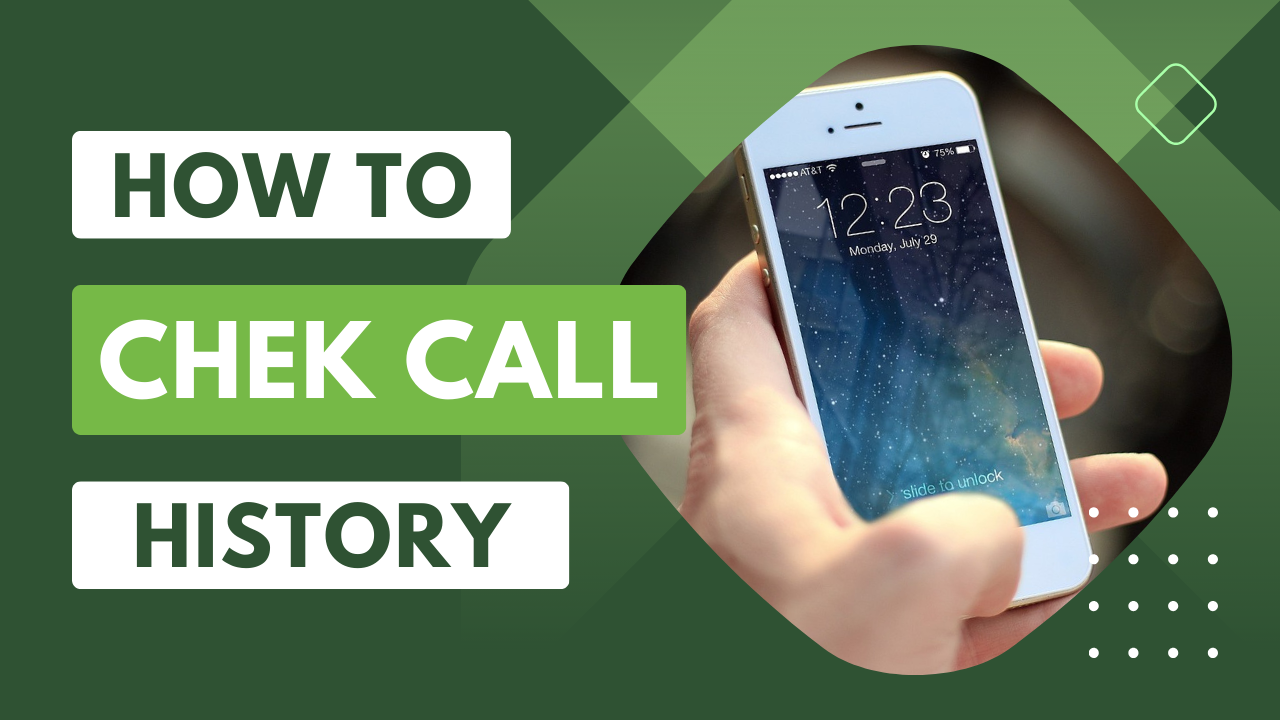If you accidentally lose your entire call history or call logs, it can indeed be a significant mistake. Especially if there is an important number in your call logs and it gets deleted by mistake, finding that number again can be a major hassle. Therefore, it is essential to know how to recover deleted call history or obtain call details for a specific number.
In today’s era, we can accomplish many tasks with the help of the internet, making various activities much more accessible. Whether you need to retrieve call details, the process is quite straightforward, allowing you to obtain call details for both prepaid and postpaid numbers.
To retrieve call details or call history, you can register on the official websites or apps of telecom companies such as Airtel, Idea, Vodafone, and Jio. Additionally, you can also obtain your call details through SMS, although both processes require making a request to the telecom companies. This process may not be as simple, as you need to be familiar with the entire procedure, which is explained step by step.
Several unfortunate situations may lead to the deletion of call details on your Android phone:
- Your phone is broken.
- You accidentally deleted the call log.
- Call logs were deleted due to a virus attack.
- You are the type of person who does not save mobile numbers in the contact list.
- Or you are unable to save mobile numbers before they are deleted. There are various reasons for such scenarios.
For Airtel users, here are two methods to view deleted call history:
- Using the Airtel Mobile App:
- Download the official Airtel app from the Play Store (for Android users) or the App Store (for iOS users).
- Register for a new account using your email ID and log in.
- Click on the Call History option and retrieve call history for up to a year. Note that there may be a charge of Rs. 50 for this option.
- Using SMS to Obtain Airtel Call Details:
- For Airtel postpaid users, send a text message with the content EPREBILL<space>MONTH NAME to ‘121’.
- For example, send a message like EPREBILL JULY to 121.
- Airtel will send a confirmation message, and after confirming, call details will be sent to your email.
Additionally, you can also request call details through SMS by sending EPREBILL<space>MONTH NAME<space>Your EMAIL ID to ‘121’, and Airtel will send the call details to your email after confirmation.
For Airtel Users
By utilizing the MY Jio App, you can easily obtain the call details for the past 6 months on your phone. To retrieve your Jio call records, follow the steps outlined below:
- Download the App: Begin by downloading and installing the ‘My Jio App’ on your mobile device.
- Open the App: If the app is already installed on your mobile, ensure that it is updated, and then open it.
- Sign In: If your mobile has a Jio SIM already inserted, your number will automatically sign in. Afterward, a new page will open.
- Link New Account: Click on ‘Link New Account.’ If you don’t have a Jio SIM in your mobile, add the number for which you want to view the call details.
- Tap On Mobile Option: On the new page, click on the ‘Mobile’ option. Enter the mobile number for which you want to retrieve details.
- Enter OTP: Click on ‘Get OTP,’ and enter the OTP received on the number in the next page.
- Go To Homepage: Go to the homepage of the ‘My Jio App’ and click on ‘Switch Account.’ Select the account for which you want to view call details.
- Click on Menu: Afterward, click on the ‘Menu’ option. You will see various options. Click on ‘My Statement,’ and a new page will open.
- Enter Date: Enter the ‘Starting Date’ and ‘Ending Date,’ then click on ‘View.’ Click on the download icon displayed on the new page.
- Select Download Option: Clicking the download icon will show options to select the download file. If you want to obtain call history in a PDF file, click on ‘Download Statement.’ If you prefer receiving it via email, click on ‘Email Statement.’
Following these steps, the call and message details for that number will be available on your mobile, and you can review the complete details without any hassle.
For VI Users
In the beginning, the idea provided the option to obtain call details and call history details on its official website and MyIdea app. However, due to the merger with Vodafone in September 2020, a new operator was formed, named Vodafone Idea Limited.
After the merger of Vodafone and Idea, no operator allows the facility to obtain Idea call history on its official website and app. The only way to obtain Idea call details is to contact an Idea App or VI customer care executive, either through the Idea App or by dialing 198.
To obtain call details through the app, follow these steps:
- First, install the official VI app on your mobile.
- Now, go to the ‘My Account’ option and click on ‘Registration.’
- After clicking on Registration, add your VI mobile number.
- Tick the ‘SMS’ option to receive the password.
- Enter the Captcha code provided in the box.
- After entering the Captcha code, click on ‘Submit.’
- After submission, you will receive a password on your mobile number. Click on ‘Login’ and enter your ‘VI’ mobile number and password to log in.
- Once logged in, change the password. Enter the new password, confirm it, and save the changes.
- After changing the password, go to the ‘My Prepaid’ option and click on ‘View Call History.’
By following these steps, all the details of your mobile number will be displayed, and you can also see the duration of calls made to specific numbers.